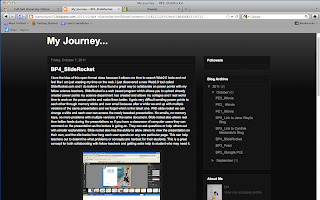Take a look at this link for my comments on a great way to introduce multiple emergent technology tools for adult learners.
Sunday, October 23, 2011
BP_8 Links to RILS Comments
Follow this link to my comments on a great lesson on using a Voki in elementary mathematics.
Saturday, October 22, 2011
BP_7 Final Project
As I mentioned in my post PE_4, I wanted to find another tool to use to teach podcasting to my pre-service and in-service teachers. I had been using Audacity and having my participants upload their audio files to a wiki sight where they (the audio files) would be placed on a page as mp3 players and voila! They had podcasts. I wanted them to have more of an experience.
I had two opportunities to use my new found techniques on a class of pre-service teachers. My first attempt at using Avairy's Myna sound editing and recording program was a disaster in my mind. First of all I ran our of time teaching techniques and features. Second, having a class of 18 students all opening their browsers up in http://www.aviary/myna at the same time did not set well with that site's server. It slammed to a crawl. Lastly, after the students signed up for their Podbean.com account to post their podcasts we were again "yellow-lighted" waiting for everyone to get their verification email sent to their university email accounts. So I ended that lesson on the note of, "okay class you have your assignment which is due next week...do the best you can with it." Needless to say I had a lot of emails with lots of questions on how to's. I decided to reclaim my reputation as an easy to understand professor and chose to reteach the class and answer questions of course I gave them an extension on the assignment.
Lo and behold the second go round was a success. Many of the students had attempted the procedures before the second class anyway and to my surprise came back with comments like, "it was not that bad" and it was easier than I thought", and my favorite, "your instructions were great". I re-taught the podcasting lesson again anyway and this time everything went well.
In my future classes and workshops on podcasting I will be using Aviary and Podbean together to teach the last three steps of the Podcast Production process; Recording, Post Production, and Publishing. I titled my Emerging Technology Lesson Plan, Podcasting Made Easier Than You Thought.
My Relevant and Innovative Learning Scenario: Podcasting Made Easier Than You Thought
I had two opportunities to use my new found techniques on a class of pre-service teachers. My first attempt at using Avairy's Myna sound editing and recording program was a disaster in my mind. First of all I ran our of time teaching techniques and features. Second, having a class of 18 students all opening their browsers up in http://www.aviary/myna at the same time did not set well with that site's server. It slammed to a crawl. Lastly, after the students signed up for their Podbean.com account to post their podcasts we were again "yellow-lighted" waiting for everyone to get their verification email sent to their university email accounts. So I ended that lesson on the note of, "okay class you have your assignment which is due next week...do the best you can with it." Needless to say I had a lot of emails with lots of questions on how to's. I decided to reclaim my reputation as an easy to understand professor and chose to reteach the class and answer questions of course I gave them an extension on the assignment.
Lo and behold the second go round was a success. Many of the students had attempted the procedures before the second class anyway and to my surprise came back with comments like, "it was not that bad" and it was easier than I thought", and my favorite, "your instructions were great". I re-taught the podcasting lesson again anyway and this time everything went well.
In my future classes and workshops on podcasting I will be using Aviary and Podbean together to teach the last three steps of the Podcast Production process; Recording, Post Production, and Publishing. I titled my Emerging Technology Lesson Plan, Podcasting Made Easier Than You Thought.
Saturday, October 15, 2011
PE_5 Myna & Podbean
I feel as though I have a hang of Myna now. I'm ready to do my podcast recording and record my steps for tutorials. I developed a script using the topic of podcasting as the subject. In this way I can "kill that same bird" with another stone. Pun intended! So as you view this post you will learn:
- how to use Myna (http://www.aviary.com/tool/myna) to create a podcast
- how to create and add music to your podcast
- how to upload your podcast to http://www.podbean.com
- how to make your podcasting easier
Instructions: To view the video title select the icon from the list beneath the screenshot below. Select "Full Screen" for best viewing. Depending on the speed of your computer and your Internet connection allow time for the video to buffer.
PE_4 Myna & Podbean
For my RILS I chose to become an expert on the sound editing program called Myna. Myna is one of the programs of a suit of programs found on http://www.aviary.com. Myna allows you to record, create, and edit sounds and music. It's final product is an mp3 or wav file that can be downloaded or uploaded to the Internet for you to share or others to listen to.
I have done podcasting before and have taught it to teachers as well. I have always used Audacity and some podcast-hosting site or taught my participants how to create a wiki or blog to post their own mp3 players. I have had many teachers tell me that Audacity can be a little intimidating especially when it came to inserting music for intros and outros. Finding royalty free and public domain music has also been a serious challenge. So I was looking for a replacement that may be a little more intuitive to work with and one that made having access to music easier.
Podbean was not a stretch for me because its just a plain "ole" good social network sharing site. For those who care and have a background in it, Podbean is built on a wordpress engine. The blog it creates to share podcasts is a Wordpress blog.
The first challenge I had with Myna was understanding how to create music. When I began this search Myna used a music library called Quantum Tracks which contained hundreds of music tracks broken down into measures and segments of music. It contained an intro track, ending track, and several loops when placed together in different order would make an unique music track. But as of this blog Myna's license to Quantum expired and because Myna is free through Aviary it could not renew. So the volume of available beats and loops had decreased tremendously. Good news was it made me learn to create my own beats.
Follow my journey to understanding how to create beats and learn the Myna program by watching my video tutorials. My ultimate goal is to produce a podcast using Myna to record and produce music and then publish to Podbean.com for others to learn and comment.
I have done podcasting before and have taught it to teachers as well. I have always used Audacity and some podcast-hosting site or taught my participants how to create a wiki or blog to post their own mp3 players. I have had many teachers tell me that Audacity can be a little intimidating especially when it came to inserting music for intros and outros. Finding royalty free and public domain music has also been a serious challenge. So I was looking for a replacement that may be a little more intuitive to work with and one that made having access to music easier.
Podbean was not a stretch for me because its just a plain "ole" good social network sharing site. For those who care and have a background in it, Podbean is built on a wordpress engine. The blog it creates to share podcasts is a Wordpress blog.
The first challenge I had with Myna was understanding how to create music. When I began this search Myna used a music library called Quantum Tracks which contained hundreds of music tracks broken down into measures and segments of music. It contained an intro track, ending track, and several loops when placed together in different order would make an unique music track. But as of this blog Myna's license to Quantum expired and because Myna is free through Aviary it could not renew. So the volume of available beats and loops had decreased tremendously. Good news was it made me learn to create my own beats.
Follow my journey to understanding how to create beats and learn the Myna program by watching my video tutorials. My ultimate goal is to produce a podcast using Myna to record and produce music and then publish to Podbean.com for others to learn and comment.
Instructions: To view the video title select the icon from the list beneath the screenshot below. Select "Full Screen" for best viewing. Depending on the speed of your computer and your Internet connection allow time for the video to buffer.
Sunday, October 9, 2011
BP_6 Link to Robert Houston's Blog
Hello Everyone. If you want to see an excellent use of Animoto as a tool check out this link to Robert's blog.
BP_4 250 Word Review of iSpeech.org
The Web 2.0 Tool that I found interesting is called iSpeech from http://www.ispeech.org. With ispeech you can convert any text-based file to audio speech as an mp3 file. In other words converted Websites, RSS feeds, Blogs and Documents (Microsoft Office, Adobe PDF, Text, etc.) can be turned into mp3 files. These mp3 files can then be downloaded onto your blogs, wikis, or news feeds as mp3 or podcast.
Okay, why would I want to do this you may ask? For me personally, because of the nature of my position I have very little opportunity outside of my responsibility to instruct Web 2.0 communications tools to engage and respond to my personal or instructional blogs and wikis. I serve the teachers in several local school districts up to 85 miles from my office. So I find myself traveling and then spending a day to catch up on emails and blogs. I have little time to spend in front of my laptop to engage in social networking sites and many of the teachers I teach find themselves in the same boat. This Web 2.0 application allows you to convert this same media into a media that can be downloaded or uploaded to any device or site that can play mp3 (i.e., ipod, ipad, car mp3 players, website embedded players, etc.).
By adding an interactive tool such as iSpeech to your blog site you can increase or improve your reader’s chance of receiving your blog content by listening to your blogs instead of reading. In situations where students are engaged in a classroom blog where involvement is not optional, adding ispeech may level the playing field for those students who have diverse learning needs.

I signed up for an iSpeech account and put it to the test with this post to see how it worked and how effective it will be as an instructional tool.
By adding an interactive tool such as iSpeech to your blog site you can increase or improve your reader’s chance of receiving your blog content by listening to your blogs instead of reading. In situations where students are engaged in a classroom blog where involvement is not optional, adding ispeech may level the playing field for those students who have diverse learning needs.

I signed up for an iSpeech account and put it to the test with this post to see how it worked and how effective it will be as an instructional tool.
iSpeech Example
Click on the link below to hear an example of iSpeech.
Saturday, October 8, 2011
PE_3_iMovie
I have never used an iMovie Theme to produce a video. I have always favored choosing a blank theme thinking that a pre-created theme took away your creative options. So I tried a theme for this post and am not ashamed to say I did not and had not approached this option as an opened-minded educator. It was actually fun and challenging to tell a story with an abbreviated storyline while matching visuals. I used the Romantic Comedy Love Story and wanted to match the theme to my wife's and my second honeymoon to Hawaii. So to my surprise I really enjoyed making the trailer. It made me want to see the full movie when it comes out.
I can see how this feature of iMovie can be used in a classroom of middle and high school students in writing and digital storytelling. A lot has to be said with nothing but images, key words and phrases to tell a story or convey ideas. I can see where with such little space and time students will be telling themselves and their peers to "get to the point". Creating a movie trailer does just that.
This is my hand at creating an iMovie green screen video. I purchased Pinnacle Studio 12 a couple of years ago that came with a green screen. Pinnacle is a very good video editing program for Windows based PC's but lacks the ease of use features that iMovie has (trying not to be bias here). I have used the green screen with Pinnacle and Windows Movie Maker with great results but iMovie by far makes green screen effects easy. I simple stretched the green screen fabric out on the wall, turned on my incandescent lights, the camera, and started talking about using green screens with students. That was the hard part because inserting the video over stills of the Grand Canyon, Eiffel Tower, and an undersea photo backdrop was easy and seamless. Notice that at the end of the video I just disappeared. That was because I failed to do what the Lynda video suggested and that was to record a few seconds of just green screen and then allowing iMovie to take care of the rest. Below is the results...ignore the the Halloween colors.
I can see how this feature of iMovie can be used in a classroom of middle and high school students in writing and digital storytelling. A lot has to be said with nothing but images, key words and phrases to tell a story or convey ideas. I can see where with such little space and time students will be telling themselves and their peers to "get to the point". Creating a movie trailer does just that.
This is my hand at creating an iMovie green screen video. I purchased Pinnacle Studio 12 a couple of years ago that came with a green screen. Pinnacle is a very good video editing program for Windows based PC's but lacks the ease of use features that iMovie has (trying not to be bias here). I have used the green screen with Pinnacle and Windows Movie Maker with great results but iMovie by far makes green screen effects easy. I simple stretched the green screen fabric out on the wall, turned on my incandescent lights, the camera, and started talking about using green screens with students. That was the hard part because inserting the video over stills of the Grand Canyon, Eiffel Tower, and an undersea photo backdrop was easy and seamless. Notice that at the end of the video I just disappeared. That was because I failed to do what the Lynda video suggested and that was to record a few seconds of just green screen and then allowing iMovie to take care of the rest. Below is the results...ignore the the Halloween colors.
I have already started other Lynda.com sessions. I plan on taking advantage of this additional education while I can.
PE_2 iMovie
Because I have a pretty good working knowledge of iMovie I wanted to create something or use a feature that I had not used before. The marking feature of iMovie caught my attention. I had created videos that changed scenes with the beat of music but I did it the hard way, i.e., I placed pictures by listening over and over to the background music while attempting to place pictures at the exact beat of the music and used trial and error to determine how long to display that picture. I have seen the light...or is that I have heard the music? Nonetheless, I now understand how to use beat markers. So here goes.
I used photos that I use to instruct teachers on how to use Windows Movie Maker. The teacher would model a Science project that a Middle School student might have on erosion. I used music from Garageband and used the Beat Marker feature to match music with photo changes...I really can chew bubble gum and walk at the same time. The beats may be a little off at two points.
I used photos that I use to instruct teachers on how to use Windows Movie Maker. The teacher would model a Science project that a Middle School student might have on erosion. I used music from Garageband and used the Beat Marker feature to match music with photo changes...I really can chew bubble gum and walk at the same time. The beats may be a little off at two points.
PE_1 iMovie
I have dabbled in iMovie for last two years and have basically figured out its features from trial and error. More error than trail. I had always considered myself a Windows Movie Maker wizard but until iMovie I had no idea that right out of the box I could aspire to be Steven Spielberg. Not really. I enjoy making movies and I often take every opportunity to get a chance to make a video or teach a video class. But as I have so often said, I am a life-long learner and this activity of participating in a Lynda.com essential training on iMovie proved it. I thought I knew it all or at least most of it. My list of newly acquired knowledge from going through Lynda's video training is exhaustive.
 Let's see I learned that you can set how you want to capture images from your devices when you connect them to your Macbook. A simple process of telling iPhoto that a connecting camera opens a specific application. I thought it was by default and unchangeable. One of the first new things I learned was how to officially use markers. I have hundreds of GB's of unused and unwanted video clips clogging up my Macbook and server hard-drive because I did not know how to use markers until now. Knowing that I can mark clip rejected or favorite will make it easy to clean up my source files. I have clips from training sessions, workshops, family trips and gatherings with hundreds of scenes to sift through...not any more. I now know that I can set up Keywords and use the People Finder features.
Let's see I learned that you can set how you want to capture images from your devices when you connect them to your Macbook. A simple process of telling iPhoto that a connecting camera opens a specific application. I thought it was by default and unchangeable. One of the first new things I learned was how to officially use markers. I have hundreds of GB's of unused and unwanted video clips clogging up my Macbook and server hard-drive because I did not know how to use markers until now. Knowing that I can mark clip rejected or favorite will make it easy to clean up my source files. I have clips from training sessions, workshops, family trips and gatherings with hundreds of scenes to sift through...not any more. I now know that I can set up Keywords and use the People Finder features.
I have filled up my hard drive on my personal Macbook because of the videos that I have shot. Unknowingly I transferred iMovie project files and associated clips to other sources for storage but because I did not know how to correctly move those files to other drives I have broken all associated links and now have to work additional harder to put them back together through iMovie. Lynda.com where have you been all my Mac-Life?
 Let's see I learned that you can set how you want to capture images from your devices when you connect them to your Macbook. A simple process of telling iPhoto that a connecting camera opens a specific application. I thought it was by default and unchangeable. One of the first new things I learned was how to officially use markers. I have hundreds of GB's of unused and unwanted video clips clogging up my Macbook and server hard-drive because I did not know how to use markers until now. Knowing that I can mark clip rejected or favorite will make it easy to clean up my source files. I have clips from training sessions, workshops, family trips and gatherings with hundreds of scenes to sift through...not any more. I now know that I can set up Keywords and use the People Finder features.
Let's see I learned that you can set how you want to capture images from your devices when you connect them to your Macbook. A simple process of telling iPhoto that a connecting camera opens a specific application. I thought it was by default and unchangeable. One of the first new things I learned was how to officially use markers. I have hundreds of GB's of unused and unwanted video clips clogging up my Macbook and server hard-drive because I did not know how to use markers until now. Knowing that I can mark clip rejected or favorite will make it easy to clean up my source files. I have clips from training sessions, workshops, family trips and gatherings with hundreds of scenes to sift through...not any more. I now know that I can set up Keywords and use the People Finder features. I have filled up my hard drive on my personal Macbook because of the videos that I have shot. Unknowingly I transferred iMovie project files and associated clips to other sources for storage but because I did not know how to correctly move those files to other drives I have broken all associated links and now have to work additional harder to put them back together through iMovie. Lynda.com where have you been all my Mac-Life?
Monday, October 3, 2011
BP_3 DivShare
The tool I chose is DivShare, which can be found at http://divshare.com. I began using DivShare
about three years ago when online storage became necessary for doing
professional development training. I began teaching teachers how to create
podcasts and video podcasts and then publish them to their own blogs and wikis
using the embed code created by third party online programs. It was often a
multi-step process to make it all happen.
DivShare allows you to store all types of files online. As a
free DivShare member you are provided with up to 5 GB of storage space and 10
GB of download capacity. Stored files can be audio and MP3’s, video of all
types, documents, and photos. Okay, what’s the deal? You can get the same thing
using iDisk, Sky Drive, Google Docs, and even my school’s shared drive. Why
Divshare? Because Divshare not only stores your files online, as the others, it
gives you the capability to edit, set security, embed code and sharing links,
send a file to a forum, and email a file. These features come in handy when you
are creating blogs and wikis in a simple stepped process.
Today many of the file sharing sites has some of these features
but often others have access to these files as well. Divshare allows you your own online storage
space and security. It actually could be the predecessor to iOS. Here’s how it
works.
1.
You create a document or media file using
whatever program you desire on your computer or other device and store it in an
appropriate location.
2.
Login to your free or paid plan Divshare
account.
3.
Go to you Member Dashboard, which categorizes
and displays all of your files, videos, audios, or documents in neat tabs.
4.
Select the category and file you want and
depending on the type of file you can Tag, Embed, Share, or Download the file.
5.
Below is an example of a file embedded in this
blog post.
This is an example of the embed code inserted in this post. This audio file was created with Vozme a text to speech online program.
I have used DivShare to support my teacher training in many content
areas and technology related subjects. I recommend that you try it if you can
not find an online application that offers the features that it does.
Saturday, October 1, 2011
BP_2 iGoogle PLE
I have used iGoogle before but never as a home screen for everything I access on the Internet. Because I teach so many different educational technology devices, applications, Web/Internet activities I have always opened multiple browser windows. I have multiple emails in which some of them work better in one browser over another and I often forget URL addresses when going from one activity to another. I never saw the value of iGoogle until now. Organizing the pages was easier than the instructions directed. I can't wait to begin to use the pages for my day to day admin. I will probably never use the Google Calendar since I use iCalendar on my Mac, iPad, and iPhone. Nonetheless, I will put iGoogle through its paces.
 |
| iGoogle Home |
 | |||
| iGoogle FSO/AR Page |
 |
| iGoogle ETC Page |
 | |
| iGoogle AR Page |
Subscribe to:
Posts (Atom)